A group of enthusiasts of the OLPC project in New Zealand meet every Saturday at the Southern Cross Bar to play with the XO, test it, record tutorials, give newbies like me their first opportunity to see an XO live, and to have a good time.
After I had spent the previous two Saturdays in Wellington with shopping for stuff for my apartment, I finally found time to go to a meeting on 10 July 2010. It was a cold day, but I found my colleague Alastair, who is a member of the group, with a bunch of XO laptops sitting outside. I was thankful for the heaters outside because otherwise our fingers would have been frozen pretty quickly.
Alastair immediately set me up with two laptops and we started with something “geeky”: upgrading an older XO model to OS300. He basically told me the commands to type in and we watched the installation process. After that was done, a couple more people had joined in and Alastair had also installed Sugar, the Linux version that runs on the XO in my virtual machine so that I can also test it without actually having an XO.
The laptop is very sturdy and spill-proof with its plastic keyboard. The keys take a bit to get used to because they are so tiny, but I could type pretty well on them after I had gotten the hang of it.

The laptop is designed so that also very young children who may not yet be able to read can use it. Therefore, the default view lacks text and the favorites are aligned in a circle around the laptop symbol. Only when you hover over a symbol do you get the name of that activity. There is also the list view that offers more information, but nevertheless, everything is kept simple and without clutter.
The coolest thing we did, at least for me first-time user, was to set up a network among a couple of the XOs and write together in a text document. The so-called mesh network does not require internet access, and it can be activated within seconds by pushing a button on the keyboard and clicking on another user’s application that they want to share. And then you simply type away. Everybody receives their distinct color in the text document, and you see immediately what the other person is typing.
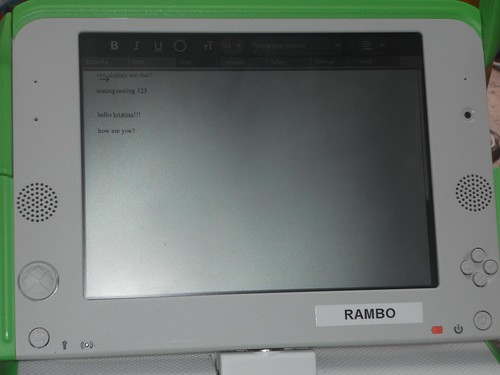
Our youngest XO tester that day was another colleague’s daughter who is approx. 6 months old. She happily clapped on the keyboard and was keen to test how sturdy the laptop material is by trying to bite into it. 😉
Another regular at these Saturday meetings was Tim who recorded a couple of tutorials for upgrading to the latest version of XO and for revealing some of the hidden fun features.
He recorded a tutorial on my Nikon Coolpix S3000 and I was totally impressed by the quality of the video and the audio. As I am not into recording video, I have not had the need to use the video function of this camera which I have not yet had for very long. However, if I should need to record something, I know that I have a pretty good camera with me. And with a 4 GB SD card, I don’t have to worry to run out of memory too quickly.
If you want to know more about OLPC, here are a few links:
I recommend to get your hands on one of these small laptops to test yourself what they are capable of and how powerful they are.
![]() This work is licensed under a Creative Commons Attribution-ShareAlike 4.0 International License.
This work is licensed under a Creative Commons Attribution-ShareAlike 4.0 International License.